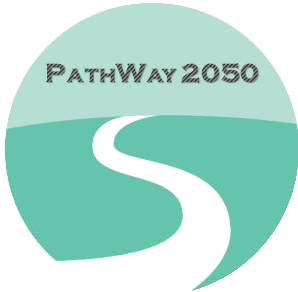Energy Management by Microsoft Power Bi | Part 6: Lessons Learnt from lockdowns, Wrap-up
As discussed in the previous parts, Power Bi provides plenty of features to clean, monitor, and report your utility data. This article would be the last from this series and I would like to draw your attention to the baseload analysis and what we learn by looking at the consumption graphs.
On 17 Aug 2021, New Zealand prime minister announced the country enforcing lockdown followed by finding 1 new community case of Covid-19 with delta variation. The alert levels 4 and then 3 applied, forcing all the non-essential businesses and services to remain closed until further notices. Today that I am writing this, it has been almost 70 days that these restrictions have been put in place. Many businesses and commercial buildings had only a few hours after receiving the announcement to shut the energy users equipment hence leaving many of them running unintentionally during the whole lockdown period…causing not only extra cost for the business but also hundreds and thousands of kWh of energy and therefore emission. Below, are photos I took from Sylvia Park, the country’s largest shopping mall a night during alert level 4. The lights, sound system, and perhaps ventilations were running days and nights for no one! This is just an example of many across the country. And yet we are loudly talking these days about climate change and sustainability…


So, who will be going to pay for this? the shopping mall owners? the shopkeepers? the government? you and me? or the whole world? Yes! During my evening walks not only during the lockdown, but I also notice many buildings and malls and shops are shining unreasonably at night!
The amount of energy we use while no one uses a building or facility is called ‘baseload’ and managing this is a simple task so-called a low-hanging-fruit in energy management system implying a handy action plan to be taken without a huge effort. Let’s go back to the school (our example) and see how the fancy Power Bi graphs can help us understand this baseload and its reduction. The following displays the main site buildings usage in Aug. 2021.

What we are observing here? a sharp drop since 17 Aug. as expected due to the lockdown from 2400kWh to 900kWh a day. This means if no one uses the buildings this is the baseload would be still around 37% of normal daily usage. This has been almost close to the weekend load (look at those drops on days 7-8 and 14-15 which are Sat. & Sun.). Knowing that on a normal weekend, there are still people who use the buildings and some facilities, it appears that the usage in lockdown time is higher than expected as nobody has been allowed to get into the buildings according to the restrictions. The school has an energy management system put in place and they have been successful in implementing some good practices for example switching off unnecessary equipment and energy users after working hours. So the flat rate of usage could be optimistically due to the servers, emergency lightings, and cameras that would have been running all 247. The following is the sum of 24hour usage for Aug. 2021. This very flat rate (before and after the working hours) which has been also appeared in the previous months, proves this claim.

This is where having a good check metering system can be helpful to drill down to the users. The above data were collected from the retailer meter (revenue meter). The following illustrates the data collected from the check meters across the same site. Note in Power Bi we can add an interactive site map highlighting the selected buildings showing more details like where they are located and how big they are. I selected 4 buildings out of 13 which are being monitored by the check meters. They appeared to be large users.

Further analysis on this finding, can be really useful, for example, we know that the data server is located at one of these 4 buildings, so it makes sense that the user remains nearly the same as a holiday or weekend. I would not expect to see a higher usage in a building like ‘Technology and art”. Take a closer look! the lockdown daily usage is even bigger than a weekend! In the next step, I only choose and focus on two buildings that contributed to remarkable higher usages than an ordinary weekend.

Both selected buildings have been using more energy during the lockdown compared to a weekend day. They are not even hosting any data server so the question remains as to why their usage has gone up comparing the weekend before lockdown (days 14-15)? There might be some devices left on! Pay more attention! the red building has relatively a flat load while the yellow was fluctuating! knowing that none of these has been in use in all those days, more investigation is required. Next time when we go back to school, we can try listing the energy equipment in both buildings and have clear instructions to turn them off when another lockdown happens!!
In the other buildings, such as the boarding house where the students live, the lockdown drop is even sharper. Depicted below, from 18 Aug. which is the first day of lockdown, a 100kWh daily usage is a baseload. Apparently, for this facility, being on weekend does not necessarily mean a lower usage, instead, the occupancy rate does! Listing the energy users and grouping them to base users and variable users can be a good practice to further assess why some equipment is running all the time. Ask is it possible to switch them off or control them remotely when no one uses the facility?

The next figure shows the total baseload for a different month in the summer. A load of 200kW has been nearly in use from midnight to 6 AM. This 1200kWh per month is very similar to the same baseload in a winter month. It means the lighting or another use which are not affected by outside temperature, are the main contributing ones.

In many cases even including the school buildings, measuring the occupancy rate which is potentially an influential driver of the energy usage is not easy. We used to take the weekend load as the baseload of our energy baseline but we knew that people can still use the facilities during the weekend. Before the lockdown time, we never had a chance to monitor our fully vacant building/facility! Let’s say the bright side of Covid-pandemic is the opportunity of investigating our energy usage during the lockdown periods which has been long enough to learn from!
Summary:
There are many ways to interpret and analyze the energy/utility data if you manage to visualize them in meaningful graphics. What is important is doing these reviews systematically, discussing them with the team regularly, documenting the reasoning and findings, and consulting with energy advisers. If you have an energy management system, these practices will be central and inevitable parts of your routine tasks. The energy management system is still the most achievable effort towards reducing our energy cost and making tangible while strong steps towards abatement of emission and climate change.
In the end, I appreciate once again the Epsom Girls Grammar School’s manager, Bronwyn McGill, who granted me permission to use their data for these publications. I am also grateful for Simon Ross that I had the opportunity to work with him during my career at Economech Analytics. I hope you have found this series of articles comprehensible and informative.